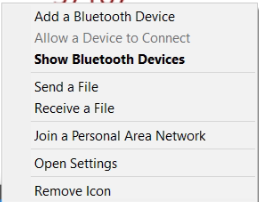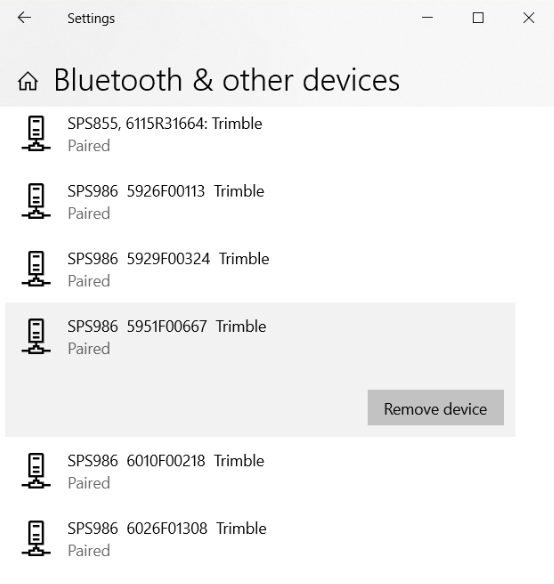How to connect Bluetooth receivers is one of the most frequent support calls SITECH Southwest receives. The Bluetooth functionality in both Siteworks and SCS900 is managed by the Windows 10 operating system.
Since Windows is controlling the Bluetooth, much of the corrective actions are done in the Windows environment. As always, it is best to ensure your receivers are using current firmware and all updates to Windows 10 have been applied.
To help you succeed with Bluetooth functionality, we have put together a list of corrective actions.
- Reset the receiver
- Reboot Windows
- Remove the device from the Windows device list and re-pair the device
Each action is detailed in the steps below.
Note: We have seen that when Windows 10 is in update state, the Bluetooth connection sometimes has issues. You can tell if the unit is in this state by looking at the power button on the start menu – there will be a red dot next to the power button. Please allow Windows to finish any updates prior to running SCS900 or Siteworks. Wi-Fi maybe required for the process to complete.
Step-by-Step
These steps list the requirements to perform the three listed corrective actions. Completing each step will help you successfully connect to your receiver using Bluetooth.
Reset the SPS Receiver
The reset process is basically the same for SPS85X and SPS98X receivers. The only difference is the receiver display.
SPS85X
- With the receiver on, press and hold the Power Button for 15 seconds.
- After 2 seconds, the screen will go blank, continue to hold the Power Button.
- The display will show the countdown timer clear the almanac and ephemeris.
- When the counter reaches zero, release the Power Button.
- Reconnect to the receiver with your data collector using Bluetooth.
SPS98X
- With the receiver on, press and hold the Power Button for 15 seconds.
- The Radio, Wi-Fi, and Satellite LEDs will turn off after 2 seconds.
- The battery LED will remain on.
- After 15 seconds, the Satellite LED will come on to indicate that it is time to release the Power Button.
- Reconnect to the receiver with your data collector using Bluetooth.
Reboot Windows 10
| 1. Exit SCS900 or Siteworks | |
| 2. Press the Windows Start Button | |
| 3. Press the Power Button | |
| 4. Select Restart from the popup | 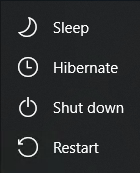 |
Remove Device from Windows 10
This process is completed in the Windows 10 environment and will allow Siteworks to re-install the device.
- Press the Windows Start Button on the keyboard in the lower left

- Press the ^ button in the taskbar

- Press the Bluetooth icon

- Select the Show Bluetooth Devices from the menu

- Scroll down and select the proper receiver from the Other Devices List

- Press the Remove Device button
- Answer Yes to “Do you want to remove device.”
- After removing the device in Windows, return to Siteworks and scan for Bluetooth and select the device from the list.
If you are looking to increase your level of experience using SCS900 or Siteworks consider taking one of our training courses or request a one-on-one custom training. Visit our training page for more information.